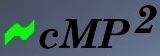
  |
CMP /
08AutoRunsChapter 8 - Optimising Windows using Autoruns Autoruns is a useful utility but it can be dangerous – use it with care. After extensive testing (and several system rebuilds) the following changes work. Download Autoruns and save zip file contents to a new folder. Start AutoRuns by double-clicking autoruns.exe. Step 1 – Disable installed componentsLaunch Autoruns, select Explorer and go to HKLM\SOFTWARE\Microsoft\Active Setup\Installed Components 
Step 2 – Disable print monitorsSelect Print Monitors and deselect all items 
Step 3 – Disable Network ProvidorsSelect the Network Providors tab and deselect all items except LanmanWorkstation 
Step 4 – Delete Winsock ServicesSelect the Winsock Providers tab and delete all entries (i.e. right-click and select Delete) 
Step 5 – Disable LSA providersThis is an advanced change which should only be applied to setups without networking functionality. 
|