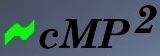
  |
CMP /
ApdxBAdvancedAppendix B - Advanced Optimisations Following advanced options are available: 1. Using Memory Page Locks (unique to cPlay only)
2. Minlogon (although highly recommended, this is a high risk change wherein any error during installation renders Windows useless)
3. ATX PSU Enhancements
4. Linear Power Supply (P4 & replacement of GD PSUs)
5. Hybrid Power Supply (P24)
6. Pure Linear Power Supply (P4, P24 & Soundcard)
7. Juli@ Soundcard Modifications
1. Setting 'Lock Pages in Memory' privilege cPlay uses Address Windowing Extensions (AWE) to allocate RAM to music files during playback. To enable this, the Lock Pages in Memory privilege has to be set as described here. It is advisable not to make this change until after the system is known to be stable. cPlay diagnostics show whether AWE has successfully allocated the RAM; Process Explorer or Task Manager will show only a reduction in Available RAM. If Windows does not allocate enough RAM to hold the music to be played, cPlay reverts to standard memory management. (Adding more RAM will cure this. AWE should allow up to four GB to be added though this has not been tested.)
2. Replacing winlogon with minlogon As the name implies, Winlogon.exe is the routine that manages XP user logons. This optimisation involves replacing it with minlogon, its counterpart in XP-Embedded, a ‘stripped down’ XP designed for industrial devices. When done, XP runs with one, and only one, user called ‘.Default’. The change works well with cMP² – overheads are reduced, there is no logon prompt, boot time is reduced and sound quality improves considerably. However, it can be tricky to implement and should only be performed as the very last stage of optimisation when the system is known to be stable.
Step 1 – Obtain minlogonOn a different computer:
Step 2 – Disable Windows File ProtectionAn XP feature called Windows File Protection (WFP) prevents winlogon being changed or removed – XP simply restores the original file on bootup. Generally, this is a worthwhile security feature but not in this context: WFP has to be disabled. This is not a trivial operation but an easy way is to use XPLite, a shareware utility which lowers XP’s installed footprint. It includes a routine that automatically performs the procedure described below. On the target computer, install XPLite, launch it, select the Windows File Protection tab, click Disabled and Apply. The manual procedure is described here. Step 3 – Install minlogonOn the target computer:
Notes:
3. ATX PSU Enhancements All ATX PSUs can be enhanced only after a low power setup is achieved, i.e. a fully specified cMP².
4. Linear Power Supply (P4 & replacement of GD PSUs)  Advanced users have developed power supply improvements replacing standard 5V & 12V lines as used in the P4 connector and Granite Digital Power supplies.
5. Hybrid Power Supply (P24) Improving power supply on the main mobo supply (P24) is much more difficult. Instead the 12V pico PSU is used with its base supply being a linear 12V supply. DC-DC conversion is done by the pico PCB and suffers some ripple noise. A full computer linear power supply is yet to be built for consumer use. An elegant and simple way to better P24 power supply 6. Pure Linear Power Supply (P4, P24 & Soundcard) Ultimate power supply performance is achieved using linear power supplies. Detailed instructions using multiple toroidal transformers can be found in the pdf document. Power to P24, P4 and Juli@ soundcard is explained. 
7. Juli@ Soundcard Modifications Juli@ remains possibly the greatest value for money soundcard. Apart from removing the Analogue PCB for pure Digital output (which you would want if you have an external DAC), here's some excellent innovations from many contributors:
|