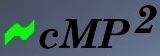Appendix A - Assembly
- Remove the four case fans (the bottom fan unscrews from underneath) and the control hub cables (two thermometer cables, four fan cables, the USB hub and power cables). Do not remove the cables for the power switch or the LCD hub. Ensure that the top ventilation is left open.
- Install the motherboard, processor and main PSU. Using the adapter brackets, fit the disk drives into the bay behind the LCD hub. (The spare Molex sockets will be used later.)
- Connect the front panel power LED to the two-pin HDD LED header on the motherboard. (If it does not light up during disk access, reverse the connector.)
- Prepare the Granite Digital USB Bridge Adapter for connection to an external USB port (see pictures below) and to the CD/DVD-ROM. The rear slot allows cables to exit the case but the USB plug is too large for the hole – neatly enlarge the hole. (No software is needed for this device.)
- Install the Granite Digital PSUs beneath the CD/DVD-ROM drive, securing them with two-way mirror tape. Cut the mains plugs off the power cords and run the cords through a sleeve. Feed the sleeve though the rear slot (where the USB cable slotted in). Connect one PSU to the first disk drive and the other to the second. Set the power switches to On. Connect the male IEC plug to the cords (there is no earth). The two PSUs should be connected using a low-end power cord to a mains power outlet not shared with audio equipment.
- Join the Molex Y-splitters together to create a harness with one socket and three plugs. Disconnect the power lead to the LCD and connect it to the socket. Connect one of the plugs to the LCD’s power socket and another to the CD/DVD-ROM. (Do not connect the CD/DVD-ROM to a Granite Digital PSU – it will overload it.)
- Before connecting the USB backplate, carefully remove the two red 5V lines and the two black ground lines from the connector. (Lift the tiny plastic flap and the pins should slide out.) Take one of the spare Molex sockets and connect the three red leads together (two from USB and one from the Molex). Repeat this for the black leads. Either use terminal connectors (sealing the openings with silicone) or solder and sleeve them. See pictures below. Fit the signal connector to one of the mobo’s USB headers and the power socket to the third plug on the Molex harness. Install the bracket and connect the wireless receiver and the CD/DVD-ROM to the bracket. Test. (The wireless receiver may need to be unplugged and plugged in for Windows to see it.)
- Modify the Touch Screen’s USB lead as above. It connects to the second mobo USB header but it is not polarised – be sure to orient it correctly. Refer to the mobo manual and the labels on the connector (red = 5V, black = ground, white = data -, green = data +). Test.
Important Notes
- Do not install any mouse software – it is not needed. Note that Windows may start up Cryptographic and/or HID services. Stop them again.
- Do not install any of the Zalman-supplied software apart from the Touch Screen Utility.
- Do not overload the Granite Digital PSUs – their maximum load is 2A. If more power is needed, e.g. for standard 3.5" desktop drives, install additional Granite Digital PSUs.
- Remove all unnecessary power cables from main PSU if cable management is available. The only cables needed are the 4-pin CPU lead and the 24-pin Mobo lead.
- To start the system, power up the Granite Digital PSUs first. After checking that the HDDs are maintaining spin, that the LCD powers up and that the CD-ROM drive is operational, power up the mobo’s PSU.
An issue with RME soundcards
A workround is needed when using the latest RME soundcards with cMP and there is no sound output even though setup seems correct. They require firmware initialisation which is done with configuration routines launched by Windows Explorer. cMP disables this.
- Switch cMP to XP mode and restart the system to initialise the RME firmware;
- Play a CD using Foobar2000 to check that the soundcard is working;
- Start cMP, switch to cMP mode and restart – do not shut down as power to the soundcard will be lost and the firmware will need to be re-initialised;
- The system can be re-started as often as necessary but this cycle must be repeated if it is powered down.
General
Remove superfluous cables from the case as they act as antennae and can cause RF interference. Disconnect the keyboard if possible. Do not connect devices such as external USB hubs. After loading the software, the CD-ROM drive can be removed. Apart from RFI, it uses the IDE interface, which is electrically noisy. (It can be reconnected temporarily for software installation.)
Even if implementing the full cMP² setup described here (which provides for a CD-ROM but avoids these problems), CDs are best ripped on a separate computer and the files copied onto the player using a USB stick or drive. Ideally, the only connections to the PC during playback are a (shielded) VGA cable, a mouse and the output device.